Have you ever struggled with CSS z-index not working as expected? The secret
lies in understanding stacking contexts - a fundamental CSS concept that
determines how elements overlap. Let's break it down!
What is a Stacking Context?
A stacking context is a conceptual layer system that determines the vertical order of elements. Think of it like a stack of transparent sheets:
1<div style={{ position: 'relative' }}>
2{/* Sheet 1 (background) */}
3<div
4 style={{
5 position: 'absolute',
6 backgroundColor: 'red',
7 width: '200px',
8 height: '200px',
9 }}
10/>
11
12{/* Sheet 2 (middle) */}
13
14<div
15style={{
16 position: 'absolute',
17 backgroundColor: 'blue',
18 width: '150px',
19 height: '150px',
20 top: '50px',
21 left: '50px',
22}}
23/>
24
25{/* Sheet 3 (foreground) */}
26
27<div
28 style={{
29 position: 'absolute',
30 backgroundColor: 'green',
31 width: '100px',
32 height: '100px',
33 top: '100px',
34 left: '100px',
35 }}
36/>
37</div>Default behavior: Elements stack in this order (from bottom to top):
- Root element (html)
- Non-positioned elements in DOM order
- Positioned elements in DOM order
- Elements with
z-index
Visualizing Stacking Contexts
To better understand stacking contexts, here's a visual representation:
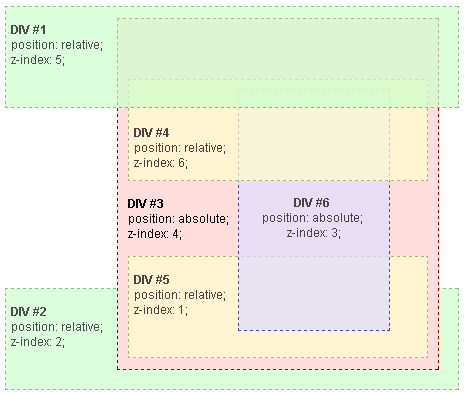
This image illustrates how elements are layered based on their stacking context
and z-index values.
Creating Stacking Contexts
Certain CSS properties create new stacking contexts. Here are common triggers:
1<div>
2{/* This creates a stacking context */}
3<div
4 style={{
5 position: 'relative',
6 zIndex: 0,
7 padding: '20px',
8 backgroundColor: '#eee',
9 }}
10>
11 <div
12 style={{
13 position: 'absolute',
14 zIndex: 100,
15 backgroundColor: 'yellow',
16 width: '50px',
17 height: '50px',
18 }}
19 />
20</div>
21
22{/* This element will overlap because of root context */}
23
24<div
25 style={{
26 position: 'relative',
27 zIndex: 1,
28 backgroundColor: 'pink',
29 marginTop: '-30px',
30 }}
31>
32 I'm on top!
33</div>
34</div>Key properties that create stacking contexts:
position: absolute/fixedwithz-indexopacity < 1transform(any value except none)filter(non-none values)will-change(certain values)
The Hierarchy Hierarchy
Stacking contexts form a parent-child relationship. Children cannot escape their parent's context:
1<div style={{ position: 'relative', zIndex: 1 }}>
2{/* Parent context (z-index: 1) */}
3<div style={{
4 position: 'absolute',
5 zIndex: 100,
6 backgroundColor: 'rgba(255,0,0,0.5)',
7 width: '200px',
8 height: '200px'
9}}>
10 Parent Context
11
12 {/* Child context */}
13 <div style={{
14 position: 'absolute',
15 zIndex: 9999,
16 backgroundColor: 'blue',
17 width: '100px',
18 height: '100px',
19 top: '50px'
20 }}>
21 Child Context
22 </div>
23
24</div>
25</div>
26
27<div
28style={{
29 position: 'relative',
30 zIndex: 2,
31 backgroundColor: 'lime',
32 width: '150px',
33 height: '150px',
34 marginTop: '-200px',
35}}
36>
37Sibling Context
38</div>
39In this example:
- The lime box (z-index: 2) appears on top
- Red parent (z-index: 1) is below
- Blue child (z-index: 9999) is still under lime box
Why? The child's high z-index only matters within its parent's context (z-index: 1).
Common Pitfalls & Solutions
Problem: "My z-index: 9999 isn't working!" Solution: Check if parent elements create a stacking context with lower z-index.
Problem: Unexpected overlap after adding opacity Solution: Remember
opacity < 1 creates new context!
1<div style={{ opacity: 0.99 }}>
2{/* New stacking context created */}
3<div
4 style={{
5 position: 'relative',
6 zIndex: 1,
7 backgroundColor: 'orange',
8 }}
9>
10 This z-index is now relative to the opacity container
11</div>
12</div>Best Practices
- Minimize z-index usage - Use natural DOM order when possible
- Create clear layers - Use base z-index values (100, 200, etc.)
- Isolate components - Use
position: relativeat component root - Use CSS custom properties for consistent z-index management
1:root {
2--z-modal: 1000;
3--z-tooltip: 500;
4--z-navbar: 100;
5}Debugging Tips
- Chrome DevTools → Elements panel → Check "Stacking Contexts" overlay
- Temporarily add
outline: 1px solid #f00;to visualize boundaries - Use 3D view in browser dev tools to see layers
Understanding stacking contexts will save you hours of layout frustration. Remember: it's not just about z-index, but about the entire layer hierarchy!
Happy coding!

